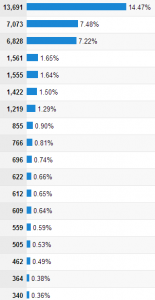Our developers have been busy putting up a days behind counter for your job templates. The day behind counter is visible to all admin and supervisors of a job file. The raw statistics are in a tab inside every job file page called “Template Statistics”. This data is also displayed on job report PDFs.
The data shown tells the user if the job file they are in is using a template. It will display todays date, the initial template start date, the date of the most current task in the template, and the estimated finish date. These data points are set when the template is initially dropped into the file, so if anyone moves the events around, the integrity of the initial dates remain. It will display the amount of days that remain until the estimated finish date, the total amount of work days in the template (this is calculated by adding each duration of each event in the template, regardless of overlap of tasks), and will also allow users to add a second template and still keep track of the information from the first template.
The counter will only apply to templates applied after the 25th of April. It bases all its comparisons on the last event in a specified template. The “Days Left” data will show the user green if it is positive and red if it is negative. It will also show that you have 1 day to complete a task if you are on the estimated finish day, meaning there is no day zero and it will perform the appropriate calculations to show if you are behind or behind on your template.
Finally, you may have noticed that your notifications have disappeared. Well, they didn’t! As a matter of fact, it is improved. Now each user is able to select the notifications they want to receive. A lot of our users seemed to be inundated with notifications and it was becoming more of a nuisance then a help. Being able to just see walks or when new jobs are created will help a user go through their notifications more efficiently and be able to interact with specific parts of the website better. To change which notifications you receive, mouse over “Welcome, Your Name” in the top right menu, click “My Information” and select the checkboxes for the notifications you wish to receive. When you have no notifications, there are these instructions as well as the number of notifications you have hidden. The counter for your selected notifications remain unchanged.
We will continue to bring our users updates as we finish them that will help improve their experience with My Job Ready. If you have any questions feel free to get in touch with me as well as if you would like to see anything added to our software suite.
Enjoy the week!
Clifton Sweeney
Senior Developer
My Job Ready